- Published on
A Guide to GitLab Slack Integration
- Authors

- Name
- Gabriel
- @gabriel__xyz
Connecting GitLab with Slack is more than just another integration; it's about fundamentally changing your team's workflow from reactive to proactive. It’s about bringing critical development updates directly into the digital space where your team already lives and breathes. This simple connection cuts down on the constant app-switching that kills productivity, tightens feedback loops, and fosters a transparent, collaborative vibe essential for shipping better software, faster.
Why Bother Connecting GitLab And Slack?

Before we jump into the "how," let's talk about the "why." Setting up a GitLab Slack integration isn't just a tech task to check off a list. It's a strategic move to pull your team's entire development lifecycle into one central spot. The real problem this solves is fragmentation. Developers are writing code in one tool, checking CI/CD pipelines in another, and then jumping over to a third to talk about it all. That constant shuffle is a massive drain on time and focus.
When you bridge GitLab and Slack, you're essentially creating a single source of truth where the work and the conversation about the work happen in the same place. Imagine your developers getting an alert for a failed build or a critical comment on a merge request the second it happens—all inside the Slack channel where they're already working.
Shorten Feedback Loops and Accelerate Delivery
The biggest win here is the massive reduction in feedback time. In a typical setup, a developer might push some code and then move on to something else, only checking the pipeline status whenever they remember. With instant Slack alerts, they know immediately if something’s broken.
This immediacy creates a ripple effect of positive outcomes:
- Faster Debugging: Developers can tackle issues while the code and context are still fresh in their minds, not hours later when they've already moved on.
- Quicker Code Reviews: Reviewers get a ping the moment a merge request is ready for them, which means code isn't just sitting around waiting.
- Increased Transparency: Everyone on the team, from junior devs to project managers, can see what's happening—from new issues being created to successful deployments hitting production.
This all helps build a more agile and responsive development culture. Teams can pivot faster, clear blockers more efficiently, and ultimately ship features ahead of schedule. While our focus is on GitLab, these principles are universal. You'll find similar benefits with the various GitHub Slack integrations available, all aimed at making development more seamless.
Essential for Modern Distributed Teams
For remote and distributed teams, this kind of integration isn't just a nice-to-have; it's a necessity. Look no further than GitLab itself. As a pioneering all-remote company, its internal processes have shaped how its tools are used around the world. Operating as a 100% remote organization across more than 65 countries, GitLab built its culture on asynchronous collaboration. Real-time updates are absolutely critical for keeping everyone aligned across different time zones without packing calendars full of meetings.
This single integration fosters a proactive environment where information finds the right people at the right time. It moves teams away from manually checking statuses and toward a system where important events trigger immediate, actionable conversations.
Preparing Your Workspace for a Smooth Integration
Before you jump into the setup, taking a few minutes to prep your GitLab and Slack workspaces will save you a ton of headaches later. Think of it as a pre-flight check for a successful integration. The whole thing hinges on having the right permissions and a clear plan for where your notifications will go.
First, let's talk GitLab. You'll need elevated permissions to add an integration to a project or a group. Specifically, you have to be a ‘Maintainer’ or ‘Owner’. If you don't have one of those roles, you won't even see the settings you need, so double-check your access level first.
It's a similar story over in Slack. Your account needs permission to install new apps. If you aren't a workspace admin, you might have to get an approval. This is a common snag in larger companies with tight IT policies, so getting this sorted out early is a smart move.
Strategically Map Your Channels
Next up, you need to think strategically about where these notifications are going to land. Just dumping all alerts from every project into your main #general channel is a recipe for chaos. The whole point is to deliver relevant information, not just create more digital noise.
Consider a common, practical setup:
#devops-alerts: A dedicated channel for all CI/CD pipeline notifications. This keeps critical build and deployment statuses separate for the ops team.#team-reviews: A channel just for merge request updates, comments, and approvals. This helps the dev team stay on top of code reviews without distractions.#product-updates: A channel where only notifications for new tags or releases are posted, keeping product managers and other stakeholders in the loop.
Planning your channels this way ensures every alert reaches the right people. It transforms notifications from a constant distraction into an actionable part of your team's workflow.
The real power of this integration isn't just seeing alerts; it's seeing the right alerts at the right time. A well-planned channel strategy is the difference between a useful tool and a noisy one.
This proactive approach is especially important given Slack's massive footprint in the tech world. With over 750,000 organizations using it and a 200% year-over-year growth in adoption, Slack is the undisputed communication hub for countless dev teams. Tapping into its ecosystem effectively is crucial for modern engineering. You can find more insights about Slack's widespread use on axolo.co.
Setting Up the Official GitLab Slack Application
Now that you've got your workspaces ready, it's time to actually connect the dots. While you can use simple webhooks, the best way to create a powerful GitLab Slack integration is with the official GitLab for Slack app. This approach is much more than a one-way notification feed; it unlocks interactive features that can turn Slack into a command center for your entire development workflow.
You'll start your journey in the Slack App Directory. Just search for "GitLab," and the official app should pop right up. Adding it to your workspace is pretty straightforward, but you'll want to pay close attention during the authorization steps. This is where you give the app permission to pull the necessary information from your GitLab account and post updates into your channels.
Once installed, the real magic begins with slash commands. These are simple, text-based commands you can type into any Slack channel to talk directly to GitLab. Honestly, this is what makes the integration feel less like a notification bot and more like a natural extension of your toolkit.
Connecting Your Accounts and Projects
The first command you'll need to run is /gitlab connect. It's the most important one because it links your personal GitLab account to your Slack user. The app will walk you through a quick, one-time setup to authenticate you. This makes sure that any actions you perform from Slack—like creating an issue or commenting on a merge request—are correctly attributed to you in GitLab.
With your account linked, you can start bringing your projects into Slack. You have granular control here, as you can connect individual projects or entire groups. To do this, you'll use the /gitlab [project-or-group-path] alias set [alias] command. This lets you create a simple shorthand for a project.
For example, instead of typing out a long project path every time, you could run /gitlab my-org/my-awesome-app alias set awesome-app. From then on, you can just use awesome-app to interact with that specific project.
The real power of slash commands is their ability to slash context switching. Instead of opening a new browser tab to create a bug ticket for a discussion happening in Slack, you can create it instantly without ever leaving the conversation.
This simple change can dramatically shorten feedback loops and keep your development team in sync, as instant alerts become immediate action items.
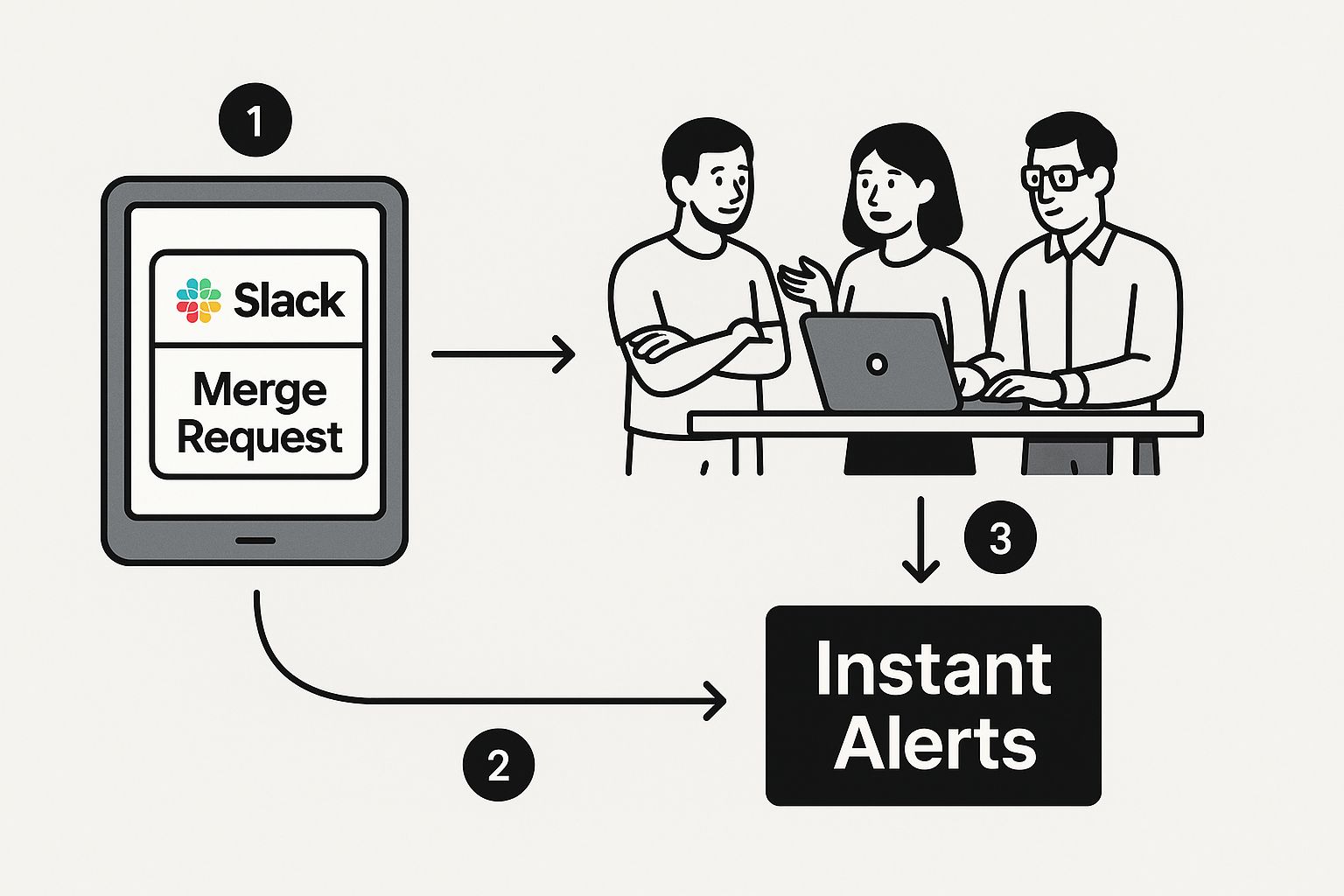
As you can see, a notification for a new merge request can turn into a real-time discussion point right in Slack, rather than an email that gets buried in an inbox.
Turning Slack into an Interactive Command Center
Once your projects are linked and have aliases, you can start managing GitLab right from your Slack channels. The slash commands are designed to be intuitive and closely mirror the actions you'd normally take in the GitLab UI.
Here are a few practical examples of what you can do:
- Create a new issue on the fly:
/gitlab awesome-app issue new "Fix login button bug" "The login button is unresponsive on mobile browsers."This command instantly creates a new issue in your project, complete with a title and description. - Quickly search for existing issues:
/gitlab awesome-app issue search loginwill pull up a list of open issues that contain the word "login." - Kick off a CI/CD job: For teams embracing ChatOps, this is a game-changer. A command like
/gitlab awesome-app run deploy to stagingcan trigger a predefined deployment pipeline without ever leaving Slack.
By getting comfortable with these commands, your team can transform Slack from a passive place where notifications appear into an active, productive hub for your entire development lifecycle.
Customizing Notifications to Reduce Noise
Once you've hooked GitLab up to Slack, you'll probably see a flood of messages hit your channels. That's normal. The default settings are built to be exhaustive, but that can quickly lead to notification fatigue if you don't tune them. The real magic happens when you curate exactly which events trigger an alert, turning a noisy feed into a high-signal communication channel.
This is where you graduate from a basic setup to one that's actually optimized for your workflow. In your GitLab project, head over to Settings > Integrations and click on your Slack application. You'll see a long checklist of triggers—basically every single event that can happen in your project.
The goal isn't to check every box. It's to pick only the events that are truly actionable for your team. A constant stream of alerts for every single push to a development branch? That’s rarely useful and teaches everyone to just ignore the channel.
Tailoring Alerts for Different Teams
A one-size-fits-all notification strategy almost never works. Your dev team cares about different things than your QA team, and your alert setup should reflect that. By setting up multiple rules for the same project, you can pipe the right information into the right Slack channels.
Think about these real-world scenarios:
- For the Dev Team (
#dev-team): They need to know about new merge requests, comments on their code, and when a pipeline fails. An alert for a successful pipeline, on the other hand, is probably just noise. - For the QA Team (
#qa-alerts): This team is all about deployments. Set up a rule that pings their channel only when a new version hits the staging or QA environment. - For Project Managers (
#project-updates): They don't need to see every commit. Instead, give them alerts for new issues, closed issues, and new tags, since those often signal a release.
The key is to ask: does this alert help someone take immediate action? If an alert doesn't prompt a response or inform a decision, it’s just noise that’s killing your team’s focus.
This level of customization is what makes the integration truly valuable. Connecting GitLab repositories directly to Slack channels is a proven way to boost collaboration, letting teams jump on critical updates without constantly switching context. A tailored approach ensures every ping actually matters.
Advanced Filtering for Maximum Clarity
To get even more granular, you can filter notifications based on specific branches. For instance, you almost certainly don't need an alert for every push to a feature branch. But a push or merge to the main or production branch? That’s a critical event that absolutely warrants an immediate alert in a dedicated #deployments channel.
This branching strategy is crucial for keeping the signal clean. For teams that need even more control, it’s worth looking at tools that build on top of this foundation. For example, our guide on using GitHub Actions for Slack notifications digs into concepts that can inspire similar custom workflows in GitLab CI/CD.
Ultimately, a thoughtful notification strategy ensures your GitLab Slack integration acts as a productivity multiplier, not another distraction.
Troubleshooting Common Integration Problems
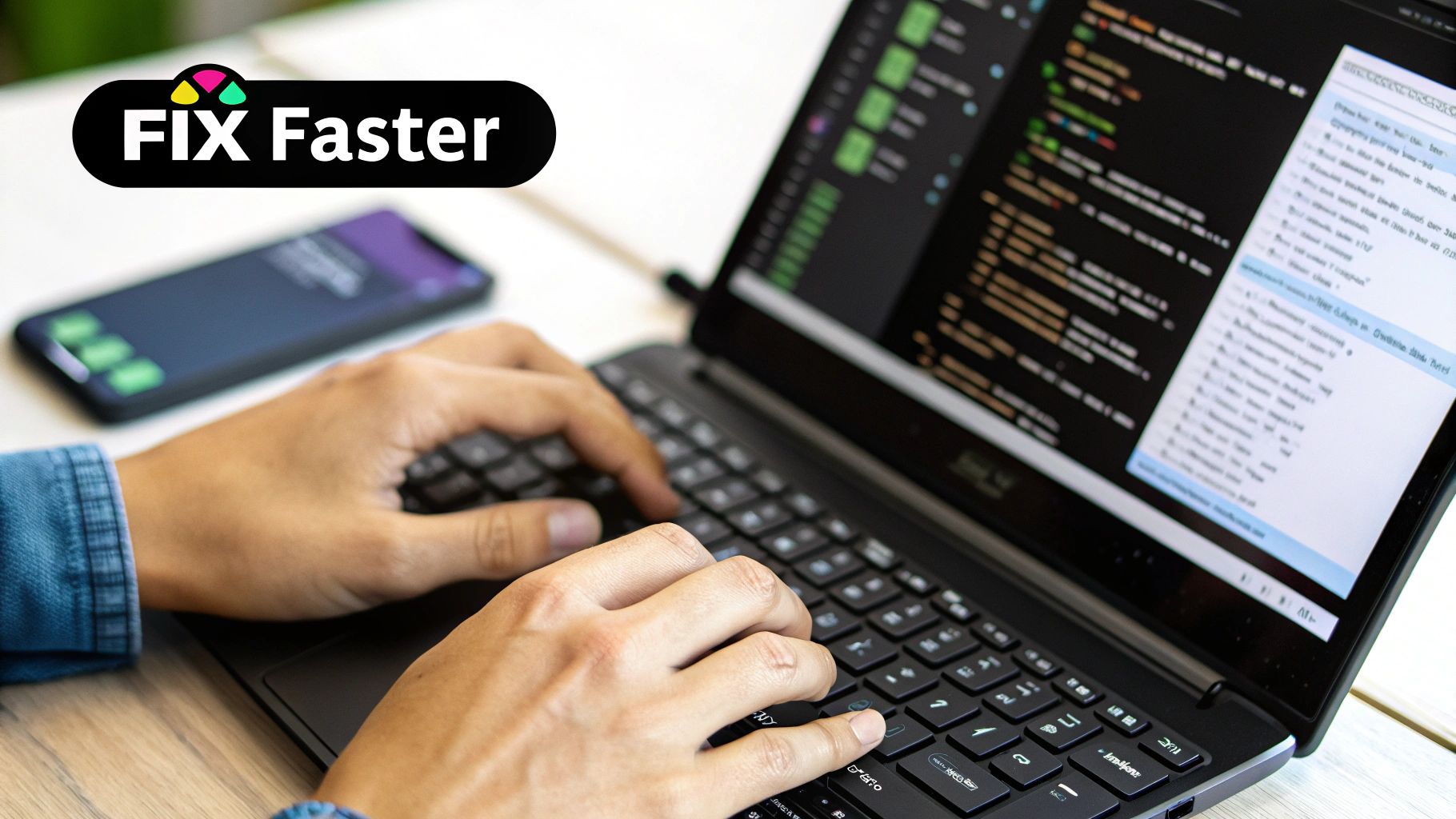
Even the most buttoned-up GitLab Slack integration can hit a rough patch. One minute your team is humming along, the next, notifications stop cold or a slash command fires back an error. It's frustrating, but don't worry—most of these hiccups are pretty common and can be fixed with a bit of logical troubleshooting.
Nine times out of ten, the problem is a simple permissions mismatch. A user's role gets changed in GitLab, or the app's access in a specific Slack channel is revoked. It happens.
When notifications vanish, your first move should always be to check permissions. Does the person who set up the integration still have 'Maintainer' or 'Owner' access in the GitLab project? And over in Slack, is the GitLab app still an active member of that private channel you're sending alerts to?
Another classic issue is an expired token, especially if the integration has been running for a long time without updates. The quickest fix is to just re-authorize the connection. Have a project Maintainer run the /gitlab connect command in Slack. This will refresh the credentials and get the two platforms talking again.
Digging Deeper Into Connection Issues
If the basics check out, it’s time to pop the hood and look at the configuration itself. Often, the issue is hiding in plain sight within your GitLab notification settings.
Check Your Triggers: Head over to your project’s Settings > Integrations > Slack application. Are the checkboxes for the events you're missing—like 'Push' or 'Merge request'—still ticked? It's surprisingly easy to accidentally uncheck something while making other changes.
Verify Webhook URLs: If you set this up manually with a webhook, make sure the URL in GitLab is a perfect character-for-character match with the one Slack gave you. Any typo, even a single misplaced character, will cause the connection to fail silently.
Firewalls on Self-Hosted Instances: For teams running their own GitLab instance, the network is often the prime suspect. Your GitLab server needs to be able to make outbound HTTPS requests to Slack's servers. Double-check any firewall rules or network policies that might be getting in the way.
My best advice is to tackle troubleshooting systematically. Start with the simplest stuff—permissions and authentication—before you start digging into complex network settings. This approach solves the problem over 90% of the time without any wasted effort.
Still no luck after running through these steps? The problem might be a bit more subtle. Sometimes, you can find clues by looking at solutions for similar tools. Our guide on how to fix GitHub Slack notifications that are not sending has a few extra troubleshooting paths that often apply to GitLab issues, too.
Finally, don't forget the logs. GitLab’s integration settings page usually has a "Recent Events" or "Test" feature that provides real error messages. Those logs are gold for pinpointing the exact point of failure, whether it's an invalid channel name or an authentication error. They'll help you get your team's workflow back on track fast.
Answering Your GitLab Slack Integration Questions
Once you get the GitLab Slack integration up and running, you'll naturally start thinking about how to fine-tune your workflow. As your team digs in, questions are bound to pop up. Let's tackle some of the most common ones I hear to help you sidestep any roadblocks and really get the most out of this setup.
A lot of teams initially assume they're stuck with a one-channel-per-project limit. The good news? That's not the case at all. In fact, the real power of this integration comes from its flexibility.
Can I Connect One GitLab Project to Multiple Slack Channels?
You absolutely can, and you absolutely should. This is the key to keeping notifications relevant instead of creating a wall of noise. Rather than dumping every single update into one channel, GitLab lets you set up multiple notification rules right inside your project's integration settings.
This is how you get the right information to the right people. For instance, you could set up a flow like this:
- All CI/CD pipeline alerts go straight to
#devops-alerts. - New merge requests and review comments get routed to
#engineering-reviews. - The
#product-managementchannel only gets a ping when a new tag is created, signaling a release.
Segmenting your notifications this way turns potential spam into actionable updates for each team.
How Does This Work with Private Projects and Channels?
The integration handles private GitLab projects and private Slack channels just fine—the setup is pretty much the same. The only thing you need to get right is the permissions during the initial authorization.
Whoever sets up the GitLab for Slack app needs to have the correct access levels on both platforms. This means they need at least a 'Maintainer' role on the private GitLab project and must already be a member of the private Slack channel they're connecting. The integration simply works off those existing permissions, so it can post notifications securely without ever exposing sensitive info.
Can I Trigger GitLab CI/CD Pipelines from Slack?
Yes, and this is where things get really interesting for teams moving toward ChatOps. Using GitLab ChatOps, you can create custom slash commands in Slack that kick off specific jobs or even entire pipelines in your CI/CD configuration. It's a powerful way to let your team manage key workflows without ever leaving their chat.
A common example is setting up a command like
/gitlab run deploy to staging. When a developer runs this in the right Slack channel, it can trigger thedeploy_stagingjob in your.gitlab-ci.ymlfile. This is perfect for letting devs or QA push new builds to test environments on their own schedule.
This kind of setup transforms Slack from a simple notification feed into an interactive control panel for your entire development lifecycle.
If you're tired of chasing down code reviews and drowning in notification spam, PullNotifier is built to solve that. Our tool cleans up your pull request workflow by consolidating updates into tidy, threaded conversations in Slack. Give your team the focus they need to review and merge code faster. Find out more and try it for free at https://pullnotifier.com.