- Published on
How to Integrate GitLab with Slack: Step-by-Step Guide
- Authors

- Name
- Gabriel
- @gabriel__xyz
Connecting GitLab with Slack is one of those simple moves that completely changes how a team communicates. It bridges your entire development pipeline directly into the workspace where your team is already talking. You’ve got a couple of solid options: use the official GitLab for Slack App for a more interactive, two-way setup, or go with incoming webhooks if you need highly customized, one-way notifications.
Either way, you’re automating critical updates. Think merge requests, CI/CD pipeline statuses, and new issues dropping right into your team's channels. No more jumping back and forth between tools just to see what’s going on.
Why Integrating GitLab and Slack Is a Game Changer
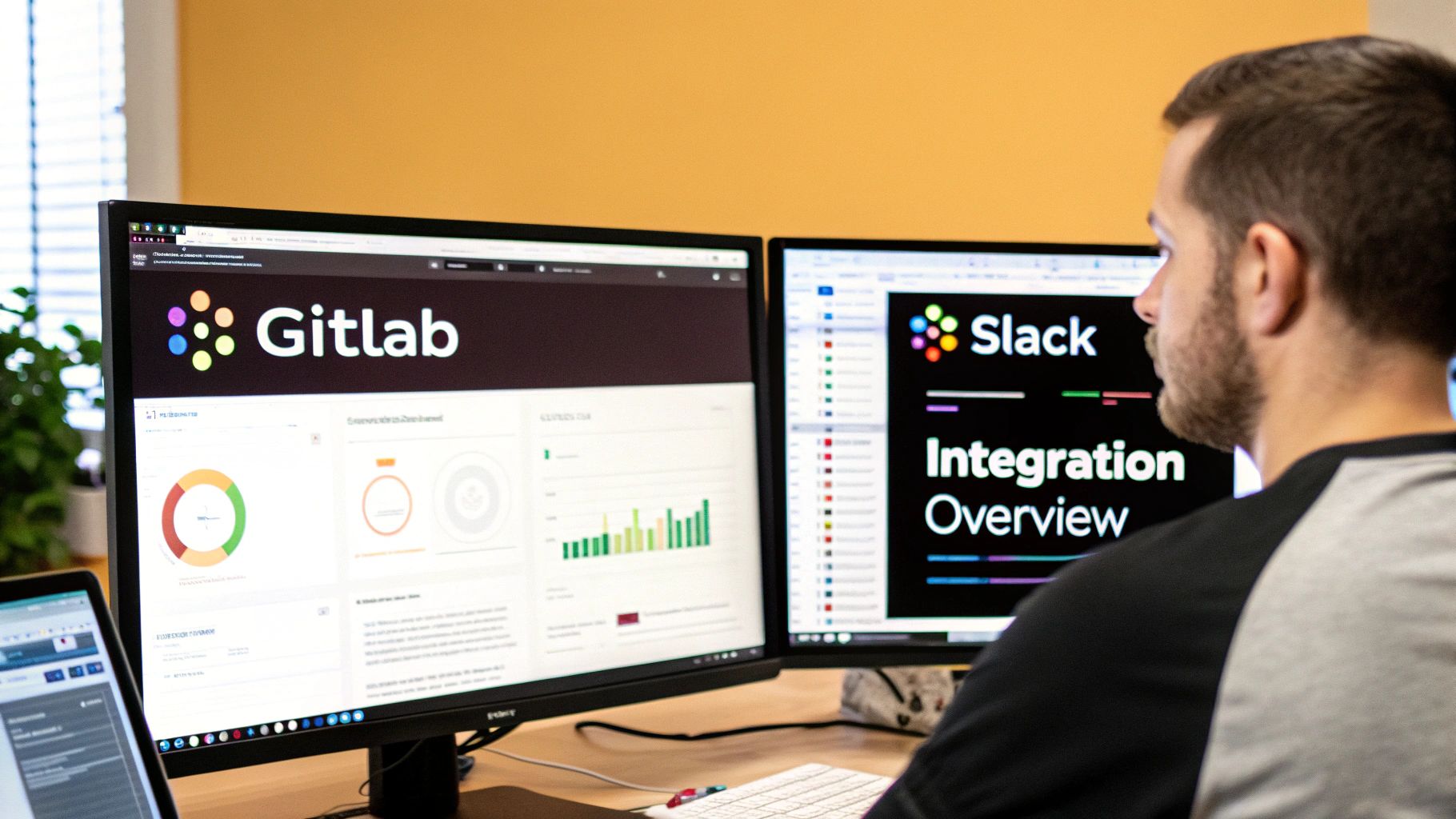
Hooking GitLab up to Slack does more than just send alerts; it fundamentally reshapes your development workflow into something far more cohesive and transparent.
Picture this: a critical build fails. Instead of someone stumbling upon it hours later, a notification hits your #dev-ops channel instantly. The right people can jump on it immediately, turning what could have been a lengthy bug-fix into a quick ten-minute job.
This connection tears down the informational silos that inevitably pop up between dev, QA, and ops teams. When everyone sees the same real-time updates—from a new issue being logged to a successful deployment hitting production—it creates a shared understanding of the project's pulse. The days of chasing down status updates are over.
Boosting Transparency and Reducing Friction
At its heart, this integration is a prime example of workflow automation. It’s all about minimizing context switching and keeping your team in the zone. Every moment a developer spends toggling between apps is a moment they aren't coding. Bringing GitLab events into the conversational flow of Slack just keeps the momentum going.
Here are a few key benefits I've seen teams get almost immediately:
- Accelerated Feedback Loops: Reviewers get pinged the second a merge request is ready. This alone can shave hours, if not days, off the code review cycle.
- Enhanced Project Visibility: Product managers and other stakeholders can keep a finger on the project's pulse just by following a dedicated channel, no GitLab access required.
- Proactive Issue Management: Immediate alerts for failed pipelines or high-priority issues mean faster responses and less downtime. It’s that simple.
A Central Hub for Development Communication
With over 30 million users globally, GitLab is a cornerstone of modern DevOps. Pairing it with a communication powerhouse like Slack is a no-brainer for any team that values efficiency. Some tools even take it a step further, automatically creating temporary Slack channels for each new merge request and inviting the reviewers. This keeps discussions focused without cluttering up your main channels.
By centralizing these notifications, you create a single source of truth for your project's activity. This isn't just about efficiency; it's about building a more connected and informed team culture where everyone is on the same page.
Choosing the Right Integration Method for Your Team
When you’re ready to integrate GitLab with Slack, you’ll find yourself at a fork in the road. There are two main paths you can take, and your choice will shape how your team gets updates and interacts with your repositories. On one side, you have the official GitLab for Slack App; on the other, you have custom incoming webhooks.
This isn’t just about getting notifications—it's about deciding how much interactivity and control you want. The official app is a rich, two-way street for communication, while webhooks offer a powerful, one-way push of information with total control over the message.
The Official App for Interactive Workflows
For teams that want an interactive, out-of-the-box solution, the GitLab for Slack App is the way to go. Its killer feature is ChatOps, which lets you run GitLab actions using slash commands directly from Slack.
Need to create a new issue, search for a project, or even kick off a deployment? You can do it all without leaving your Slack channel. This is a game-changer for reducing context switching and even lets non-technical team members get involved.
Of course, this convenience comes with a trade-off. While setup is a breeze, you have less control over how the notifications look and what they say. You get a standard set of alerts you can toggle on or off, which works for most teams but might feel a bit rigid if you have very specific needs.
The official GitLab for Slack app excels at turning Slack into an active command center for GitLab. It’s ideal for teams that prioritize speed and ease of use over deep notification customization.
If you're interested in how other platforms handle this, it's worth checking out the different GitHub and Slack integrations available. Many of the same workflow automation principles apply.
Webhooks for Granular Control
If your team demands complete control over every notification detail, incoming webhooks are your best friend. With this method, you generate a unique URL in Slack and plug it into GitLab's integration settings. This puts you in the driver's seat.
You get to craft the exact message payload, decide which specific events trigger an alert, and route different notifications to different channels. The level of customization is unmatched.
For example, you could send critical pipeline failures with a loud @here mention to your #ops-alerts channel while quietly piping new issue comments into a project-specific channel. The only catch is that webhooks are one-way only—they push information to Slack, but you can't interact back with GitLab. The setup also requires a bit more technical comfort, but it's still a pretty straightforward process.
GitLab App vs Webhooks A Quick Comparison
To help you decide, here’s a side-by-side look at the two primary methods for integrating GitLab with Slack. Think about what your team values more: ease of use and interactivity, or complete customization and control.
| Feature | GitLab for Slack App | Incoming Webhooks |
|---|---|---|
| Interaction | Two-way (slash commands) | One-way (notifications only) |
| Setup Complexity | Simple, guided setup | Requires manual configuration |
| Customization | Limited to predefined notification types | Fully customizable message content and format |
| Use Case | Teams wanting an interactive ChatOps experience | Teams needing highly specific, tailored alerts |
| Technical Skill | Low | Basic familiarity with webhooks and JSON needed |
| Maintenance | Managed by GitLab | Self-managed |
Ultimately, the best choice depends on your team's unique workflow. The app is fantastic for quick actions, while webhooks are perfect for fine-tuning your alert system.
This decision tree can help you visualize which path to take based on your team's project activity, notification needs, and size.
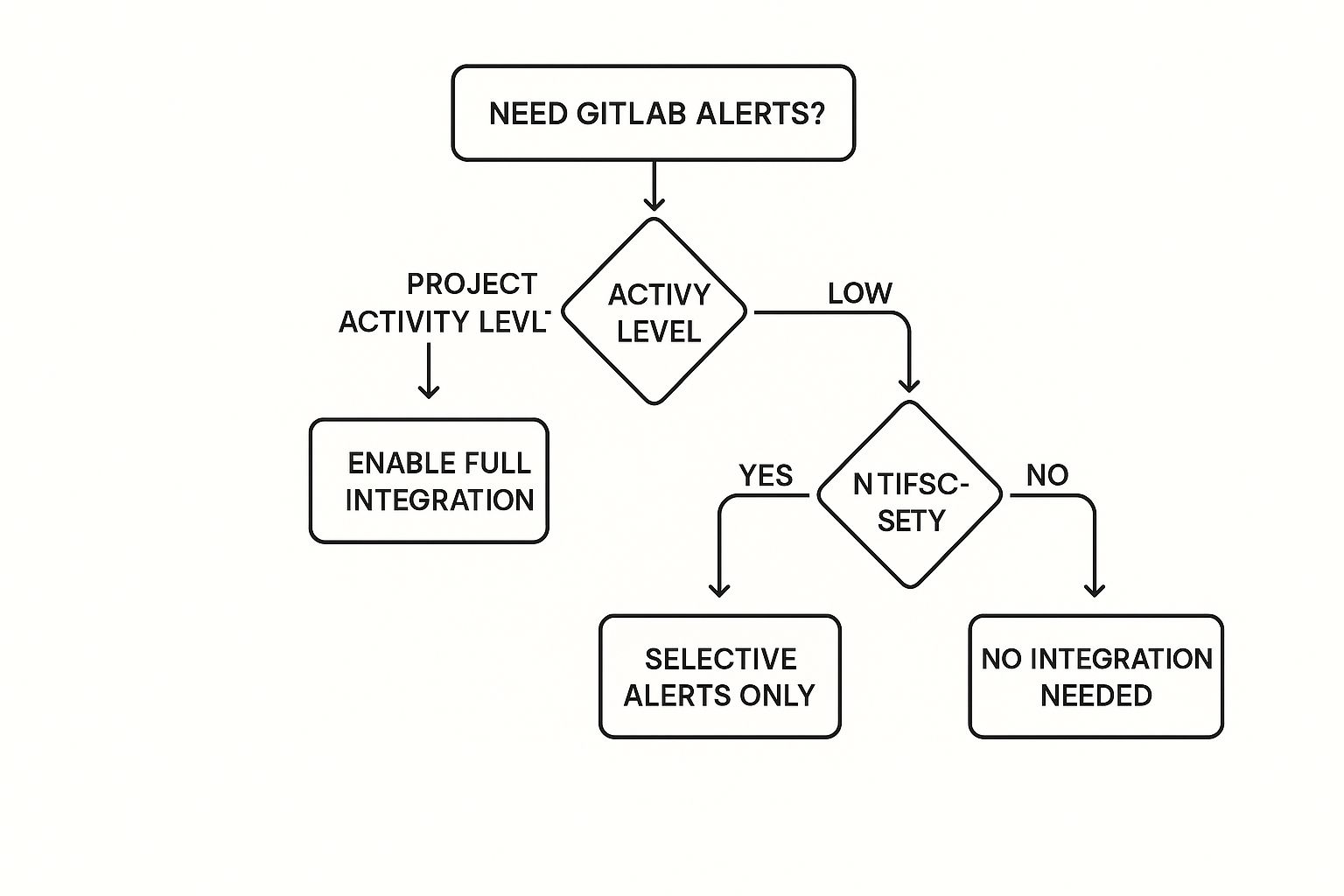
The infographic really drives the point home: teams with high activity and a strong need for alerts are prime candidates for a full integration, while others might just need a few select notifications to stay in the loop.
Setting Up the Official GitLab for Slack App

If you're looking to build a more interactive, two-way street between your repos and your team's chat, the official GitLab for Slack app is where you should start. Unlike the one-way push of a simple webhook, this app transforms Slack into an active command center for your GitLab projects.
The setup is refreshingly simple. You can get it installed, authorized, and connected to your projects in just a few minutes, ready to start pulling in notifications and firing off slash commands.
Finding and Installing the App
First things first, you'll need to grab the app from the Slack App Directory. Just search for "GitLab," and you'll spot the official app right away—it’s hard to miss with that familiar logo.
Clicking the "Add to Slack" button kicks off the standard authorization flow. You'll be asked to grant the app permissions to your workspace, and Slack does a good job of laying out exactly what the app can see and do. Take a second to review these permissions before you hit "Allow." Once you do, the app is installed and ready to be configured.
Linking Your GitLab Account and Projects
With the app installed, it’s time to hook it up to your GitLab account. Pop into any Slack channel and type /gitlab help. The app will chime in and walk you through the sign-in and authorization steps on GitLab.
Once your account is linked, you can start piping project notifications into specific channels. This is where the real magic of the GitLab-Slack integration begins.
For example, in your #dev-team channel, you could run: /gitlab [project-name] subscribe
That one command connects the channel to your project. By default, you'll get a standard set of notifications, but you can easily fine-tune what comes through.
Pro Tip: Don't dump every notification into your main team channel. I've seen teams do this, and it leads to serious alert fatigue. A much better approach is to create dedicated channels like
#ci-cd-alertsor#merge-requeststo keep things organized.
You can get really specific with your subscriptions. Maybe you only care about new issues and merge requests in a particular channel. You can specify that when you subscribe or tweak the settings later. This control is crucial for keeping the signal-to-noise ratio high. The idea is similar to what you'd find when learning how to use the official GitHub Slack app; focused, relevant notifications are key.
Putting Slash Commands into Practice
Beyond just getting notifications, the app's real power comes from its slash commands. These let you perform GitLab actions right from your Slack chat window, which is a massive context-switching saver.
Here are a few ways I use them all the time:
- Create a new issue: We're in the middle of a discussion about a bug, and I can just type
/gitlab [project-name] issue create [title]to get a ticket logged instantly. - Kick off a deploy: Need to push to a staging environment? A quick
/gitlab [project-name] deploy to [environment]gets it done. - Close an issue: Once a fix is confirmed in chat, I can close out the ticket with
/gitlab [project-name] issue close [issue-id].
These aren't just shortcuts; they weave development tasks directly into your team's conversations. It smooths out the workflow and lets everyone—from devs to PMs—interact with the development lifecycle without breaking their flow.
Using Webhooks for Custom GitLab Notifications
When your team needs absolute control over its notification strategy, webhooks are the way to go. While the official GitLab Slack App is great for interactivity, the webhook method gives you a granular, one-way firehose that you can shape to fit your team’s exact needs. This is all about precision when you integrate GitLab with Slack.
Instead of getting a pre-packaged set of alerts, you become the architect. You decide which events trigger a message, what it says, and where it lands. It's the perfect setup for cutting through the noise and making sure critical information gets to the right people, every time.
Crafting Your Custom Notification Pipeline
The journey starts in Slack, not GitLab. First, you'll need to create an Incoming Webhook—basically a unique URL that Slack generates for a specific channel. Think of it as a private, dedicated email address for that channel. Anything sent to this URL pops up as a message from a bot, which you can name and customize.
To get started, head into your Slack app settings and search for "Incoming Webhooks." From there, add a new configuration and pick the channel you want your GitLab notifications to land in. Slack will spit out a unique webhook URL for you. Guard this URL carefully; it's the key to posting in your channel.
With your shiny new webhook URL copied, pop over to your GitLab project.
- Navigate to Settings > Integrations.
- Find and click on Slack notifications.
- Paste your webhook URL into the field.
Now for the fun part: deciding what actually gets sent. GitLab gives you a massive list of triggers, and this is where you can transform generic alerts into a highly-tuned, super-efficient notification system.
The real power of webhooks is in the routing. You can generate multiple webhook URLs for different Slack channels and plug them all into the same GitLab project. This lets you build a sophisticated system where different types of events are piped to different audiences.
For example, a setup I've seen work incredibly well for development teams uses three distinct channels:
#ops-alerts: Only gets pinged for failed pipelines and deployment issues. Purely critical stuff.#dev-team-reviews: A feed for new merge requests and any comments on them.#project-feed: A lower-priority channel for general updates like new issues or wiki page edits.
This kind of separation means your ops team isn't getting spammed with code review chatter, and your developers aren't distracted by every little update. It’s a similar principle to how you'd configure other version control systems. In fact, many teams have found success by using GitHub Actions to send Slack notifications, applying the same core idea of targeted alerting.
Fine-Tuning Your Triggers for Maximum Impact
After you've pasted your webhook URL, scroll down to the long list of triggers. My advice? Uncheck everything first. Then, go back and thoughtfully select only the events that provide real value. Does your team really need a notification for every single push? Probably not. But a ping for a failed deployment? Absolutely.
Think about these real-world scenarios:
- For a QA Team: Trigger notifications only for new issues that have a specific "bug" label.
- For a Security Team: Set up alerts exclusively for confidential issues or comments on them.
- For Project Managers: Configure triggers for when a merge request is closed or an issue gets marked as complete.
By being ruthless with your selections, you turn your Slack channels from a noisy firehose into a curated stream of actionable insights. This is precisely why so many experienced teams still swear by the webhook method for their GitLab and Slack integration.
Master with GitLab Slash Commands
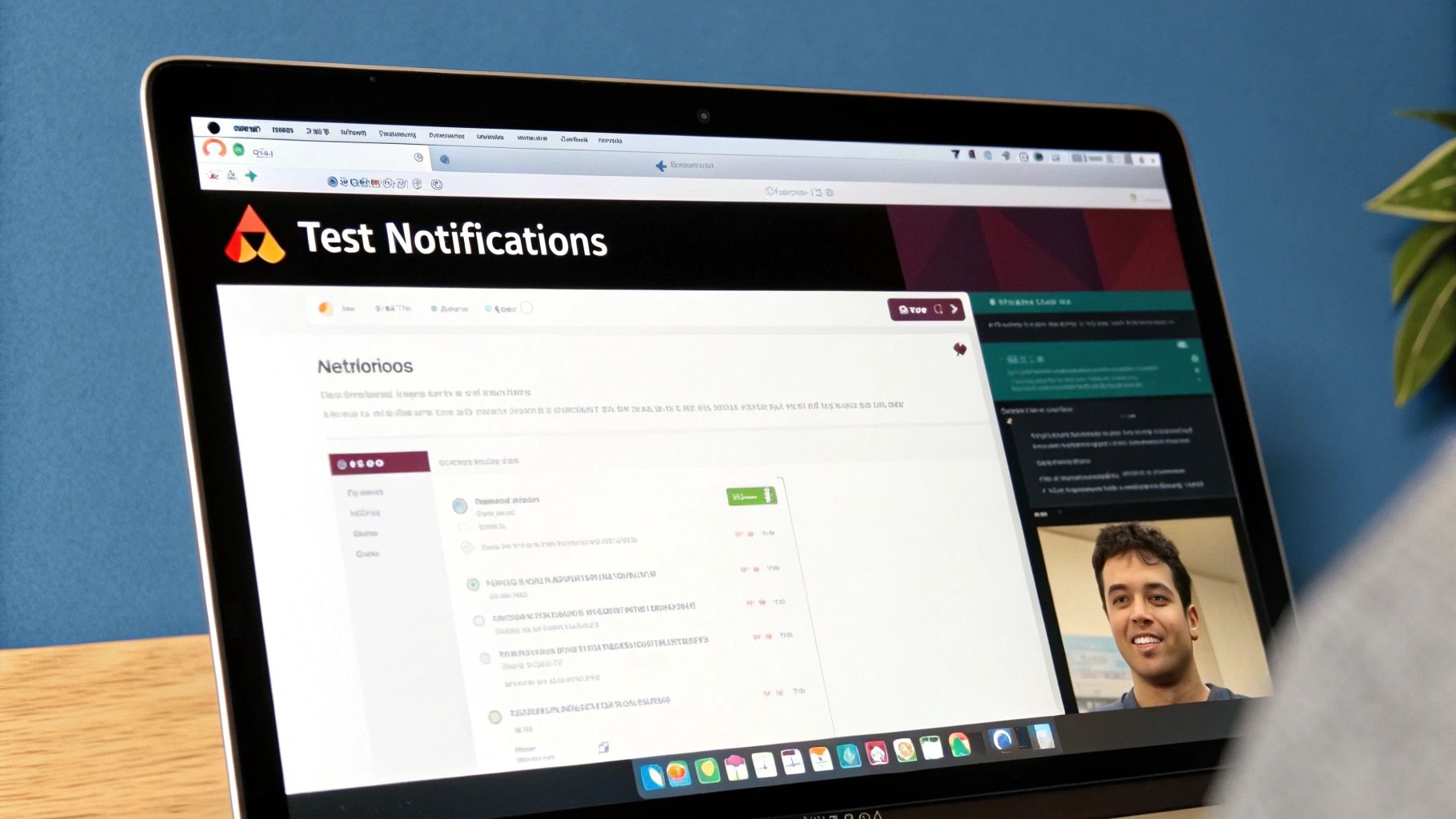
While getting notifications is a great first step, the real power of the official GitLab app is unlocked with ChatOps—the ability to run GitLab commands without ever leaving Slack. This turns your integration from a passive information feed into an active command center for your entire development pipeline.
Imagine your team is discussing a new bug. Instead of breaking the flow, opening a browser, finding the right GitLab project, and creating a ticket, you can just type /gitlab issue create right there in the channel. The context of the conversation stays intact, and the task is logged in seconds.
Bringing GitLab Actions Into Your Conversations
This is where slash commands really shine: they eliminate context switching. For developers, maintaining focus is everything. Every time they have to jump between tools, they lose momentum. Giving every team member the power to interact with GitLab directly from Slack creates a much more fluid and efficient workflow.
This approach is so valuable that the official GitLab for Slack app, which launched in early 2024, is built heavily around these capabilities. It lets teams manage entire software workflows, from creating issues to running CI/CD commands, all from within Slack. Considering that over 50% of Fortune 100 companies use GitLab, the demand for this kind of seamless integration is huge.
The goal of ChatOps isn't just about saving a few clicks. It’s about democratizing access to the development process. Team members who aren't in GitLab all day—like project managers or designers—can now easily check on a project's status or comment on an issue.
Real-World Slash Command Scenarios
Let's look at a few practical examples of how these commands can speed up everyday tasks:
Instant Bug Reporting During a team chat about a user-reported problem, a developer can immediately log it without missing a beat.
/gitlab [project-name] issue create "Fix login button alignment on mobile"Kicking Off a Deployment Once the green light is given in a channel, an engineer can deploy to a staging environment without ever leaving the conversation.
/gitlab [project-name] deploy to stagingQuick Status Checks A product owner can get a fast update on a specific issue without having to ping anyone and wait for a response.
/gitlab [project-name] issue show 123
By integrating GitLab with Slack through these slash commands, you’re not just connecting two tools. You're fundamentally changing how your team interacts with its own development process, making it faster, more collaborative, and way more efficient.
Common Questions About GitLab Slack Integration
Even with a smooth setup, a few questions are bound to pop up as your team starts weaving this integration into its daily workflow. Getting a handle on the common queries around flexibility, security, and reliability helps everyone use the tools with more confidence.
Let's dig into some of the most frequent questions we see when teams integrate GitLab with Slack.
Can I Connect One GitLab Project to Multiple Slack Channels?
Absolutely, and this is where a webhook-based strategy really shines. The trick is to create a unique incoming webhook URL for each Slack channel you want to ping.
For example, you could generate one webhook for your #dev-team channel and a separate one for #ops-alerts. Once you have those, you can head into your GitLab project's Settings > Integrations and add both of them. This simple setup lets you build a surprisingly sophisticated routing system:
- Merge request updates and issue comments can go straight to
#dev-team. - Pipeline failures and critical deployment alerts can be sent exclusively to
#ops-alerts.
This way, the right information gets to the right people without creating a bunch of noise for everyone else.
Are Slash Commands Secure to Use?
Yes, security is baked right into how the official GitLab for Slack app works. When a team member runs a slash command like /gitlab deploy, the action isn't just blindly fired off.
The app performs a crucial check first: it verifies that user's permissions directly within GitLab. If the person typing the command in Slack doesn't actually have the authority to perform that action in GitLab, the command simply fails.
This means all your carefully configured GitLab roles and permissions are fully respected. You can empower your team with ChatOps without ever compromising your project's access controls.
Why Did My GitLab Notifications Suddenly Stop Working?
If your notifications go radio silent, there are a few usual suspects to investigate.
First, start in Slack. Pop over to your workspace settings and make sure the incoming webhook URL wasn't accidentally disabled or deleted. It happens more often than you'd think.
Next, jump into your GitLab project's Integrations page. Find the Slack integration and hit the "Test" button—this is your best friend for diagnostics. GitLab will try to send a test message, and if it fails, it almost always gives you an error message that points you straight to the problem, whether it's a bad URL, a permissions hiccup, or a network issue.
At PullNotifier, we specialize in refining your development communications. If you're looking to cut down on notification noise from GitHub and accelerate your code review process, see how we can help at https://pullnotifier.com.